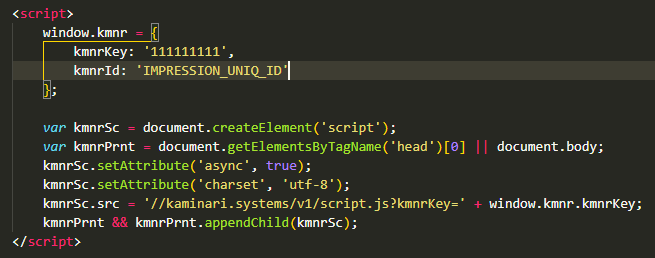Ping back URL/en: Difference between revisions
(Updating to match new version of source page) |
(Updating to match new version of source page) |
||
| Line 3: | Line 3: | ||
= Option activation = | = Option activation = | ||
Request the activation of the '''Ping-back URL''' option from your manager for your integration. Once enabled, specify your URL in the settings. | Request the activation of the '''Ping-back URL''' option from your manager for your integration. | ||
Once enabled, specify your URL in the settings. | |||
[[File:Ping back url.png]] | [[File:Ping back url.png]] | ||
To understand which impression we've checked, you need to mark it. If you have an '''JS check'''-type integration, add the <code>kmnrId</code> key to <code>window.kmnr</code> with any unique identifier convenient for you. By this identifier you can later recognize the impression. | |||
[[File:Ping back url2.png]] | |||
If you have an '''Redirect'''-type integration, add kmnrId to URL: | |||
<pre>https://kaminari.systems/v1/click?kmnrKey=111111111&kmnrId=IMPRESSION_UNIQ_ID&u=https%3A%2F%2Fsome.url</pre> | |||
Acceptable characters: [A-Za-z0-9_] Latin letters, Arabic numerals, underscore. Maximum length is 200 characters. | |||
= Response format = | = Response format = | ||
After receiving, processing the data, and making a decision about the bot status of the click, we send the decision to you in JSON POST format. <code>{ kmnrId: 111111111, fraud: 1, block: 1 }</code> | After receiving, processing the data, and making a decision about the bot status of the click, we send the decision to you in JSON POST format. <code>{ kmnrId: 111111111, fraud: 1, block: 1 }</code> | ||
By kmnrId you can find the impression in your stat. | |||
{| class="wikitable" | {| class="wikitable" | ||
| Line 14: | Line 28: | ||
! Name !! Value | ! Name !! Value | ||
|- | |- | ||
| kmnrId || kmnrId, | | kmnrId || kmnrId, unique identifier convenient for you | ||
|- | |- | ||
| fraud || 1 if the click is fraudulent, 0 if the click is non-fraudulent, -1 if the click could not be verified | | fraud || 1 if the click is fraudulent, 0 if the click is non-fraudulent, -1 if the click could not be verified | ||
Revision as of 09:34, 17 January 2024
If you want to receive the verification results for each click on your URL, you can do so using the Ping-back URL option.
Option activation
Request the activation of the Ping-back URL option from your manager for your integration.
Once enabled, specify your URL in the settings.
To understand which impression we've checked, you need to mark it. If you have an JS check-type integration, add the kmnrId key to window.kmnr with any unique identifier convenient for you. By this identifier you can later recognize the impression.
If you have an Redirect-type integration, add kmnrId to URL:
https://kaminari.systems/v1/click?kmnrKey=111111111&kmnrId=IMPRESSION_UNIQ_ID&u=https%3A%2F%2Fsome.url
Acceptable characters: [A-Za-z0-9_] Latin letters, Arabic numerals, underscore. Maximum length is 200 characters.
Response format
After receiving, processing the data, and making a decision about the bot status of the click, we send the decision to you in JSON POST format. { kmnrId: 111111111, fraud: 1, block: 1 }
By kmnrId you can find the impression in your stat.
| Name | Value |
|---|---|
| kmnrId | kmnrId, unique identifier convenient for you |
| fraud | 1 if the click is fraudulent, 0 if the click is non-fraudulent, -1 if the click could not be verified |
| block | 1 if the click was blocked according to the integration settings, 0 if the click wasn't blocked |