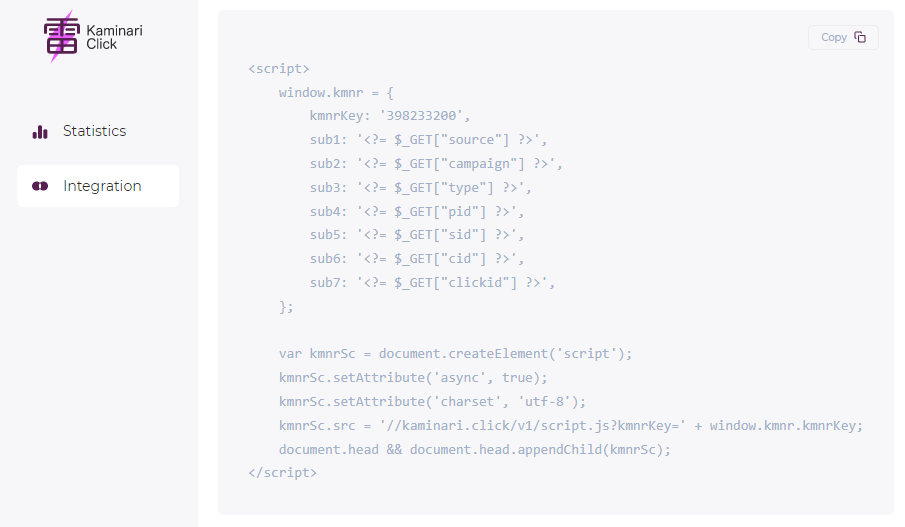Js check: Difference between revisions
No edit summary |
(Marked this version for translation) |
||
| (18 intermediate revisions by the same user not shown) | |||
| Line 1: | Line 1: | ||
<languages/> | |||
<translate> | |||
<!--T:1--> | |||
Integration is designed to test traffic on landing pages and web pages. When a user visits a page, our script collects data and sends it to our server. On the server, the data is analyzed and written to a database. You can view the accumulated data in the statistics. | |||
<!--T:6--> | |||
If you want to do something with bot traffic immediately after checking, there is an option to do this through the settings. | |||
<!--T:2--> | |||
= General settings = | |||
General information on setting up integration can be found here: [[General settings]]. | |||
<!--T:3--> | |||
= Embed code = | |||
After filling out the form, a generated script code will appear at the bottom of the page, which you can copy with the ''Copy'' button and paste into the <code><body></code> tag on your page. | |||
<!--T:4--> | |||
'''Under no circumstances should you change the kmnrKey field, as it contains the unique ID of your integration. If it is different from the saved one, clicks will not be recorded in the database.''' | |||
<!--T:5--> | |||
[[File:Js check 13.png]] | |||
</translate> | |||
Latest revision as of 07:50, 19 September 2023
Integration is designed to test traffic on landing pages and web pages. When a user visits a page, our script collects data and sends it to our server. On the server, the data is analyzed and written to a database. You can view the accumulated data in the statistics.
If you want to do something with bot traffic immediately after checking, there is an option to do this through the settings.
General settings
General information on setting up integration can be found here: General settings.
Embed code
After filling out the form, a generated script code will appear at the bottom of the page, which you can copy with the Copy button and paste into the <body> tag on your page.
Under no circumstances should you change the kmnrKey field, as it contains the unique ID of your integration. If it is different from the saved one, clicks will not be recorded in the database.